Fixing "Cannot create file" error when viewing Sage CRM report on screen
I ran into a rather odd error the other day when trying to view Sage CRM reports on screen:

Cause
The whole network recently underwent a domain change and, as a result, we had to change the domain user account that the CRM Application Pool was using. When this was done, not all the necessary permissions were granted on the domain user account. This meant that the new user account was not able to access all the files necessary.
Solution
The solution was quite simple: once we know the user account that the application pool uses, we just have to grant that user account permissions to the relevant folders:
- Open the Internet Information Services (IIS) Manager
- Navigate to Application Pools in the left pane, select the CRM App Pool. Take note of what Identity the App Pool is using:
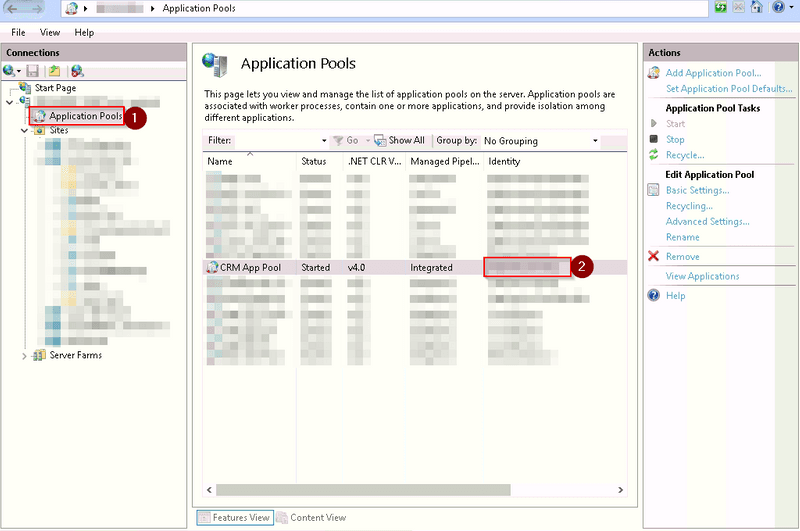
- In Windows Explorer, navigate to the Sage CRM Program Files (this is usually C:\Program Files (x86)\Sage\CRM\CRM)
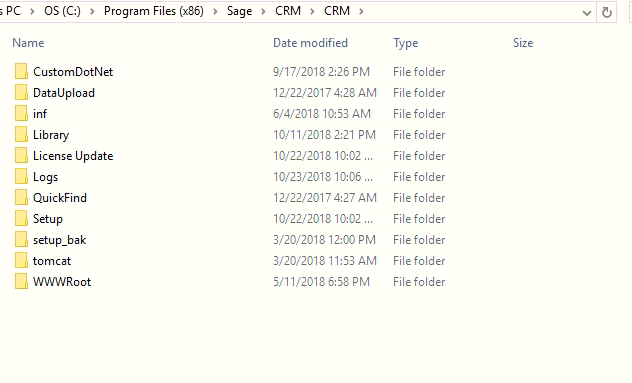
- Right-click on the WWWRoot folder and select Properties
- In the dialog that appears, go to the Security tab, click on Edit. In the dialog that appears click Add and find the user account that was being used by the CRM App Pool earlier:
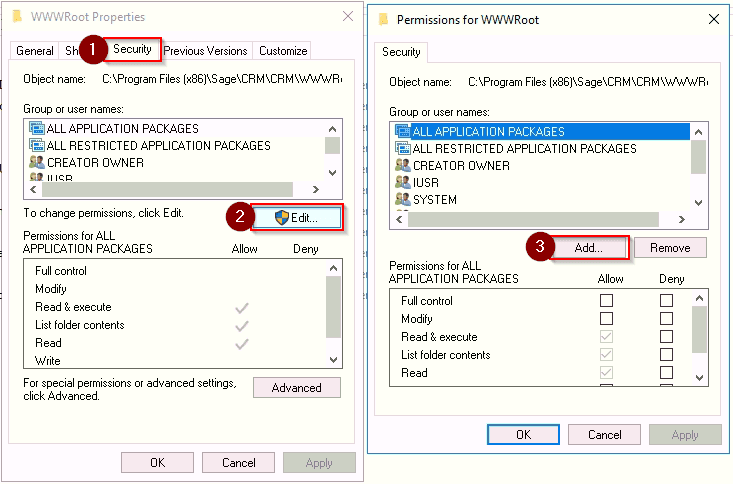
- Give the user account Full Control and Apply the changes.
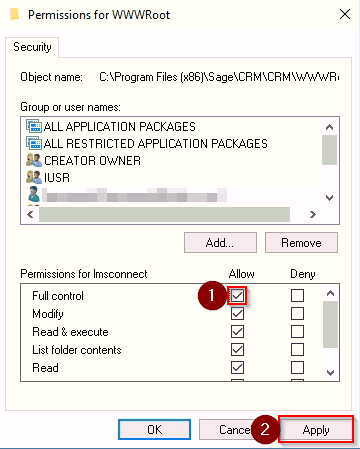
- You should now be able to view the report in Sage CRM.
Conclusion
This guide should have fixed the issue. If it didn't, or you find another solution, please leave it in the comments section below so that others can also be helped with similar issues.
Disclaimer
I do not take any responsibility for any damage done to your system while following this guide. Be cautious and responsible when making changes to your system by making backups and ensuring that you know what consequences any actions you do will have in the system.