Relicensing Sage CRM
When a client renews their Sage CRM license or upgrades their license, we have to relicense Sage CRM to use the new license. This article will walk you through this quick process.
Prerequisites
- New Sage CRM License Key details
- SQL Server login credentials for Sage CRM
- Downtime
Process
Follow these steps to update the license:
-
Open File Explorer on the server where Sage CRM is installed and navigate to:
- For 32-bit operating systems: C:\Program Files\Sage\CRM{INSTALL_NAME}\License Update
- For 64-bit operating systems: C:\Program Files (x86)\Sage\CRM{INSTALL_NAME}\License Update
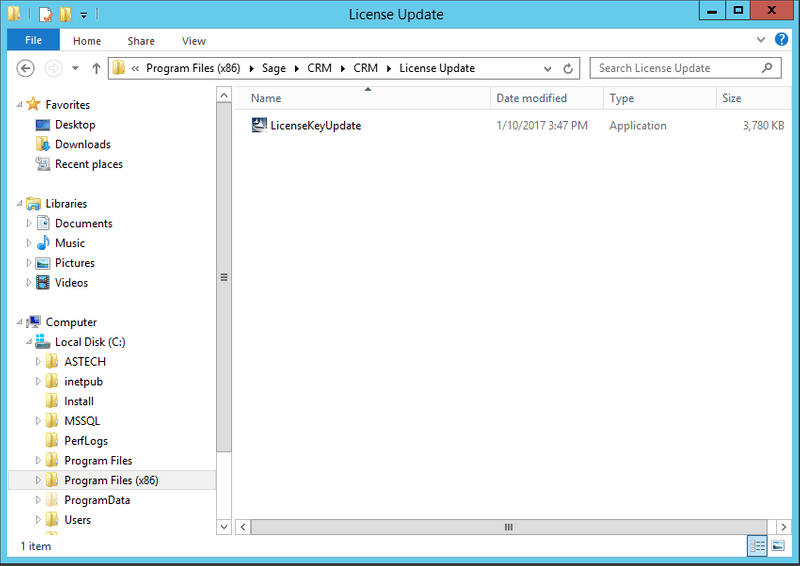
-
Run the LicenseKeyUpdate.exe application
-
Click Next > on the welcome screen
-
Populate the fields with your new license key and click Next >
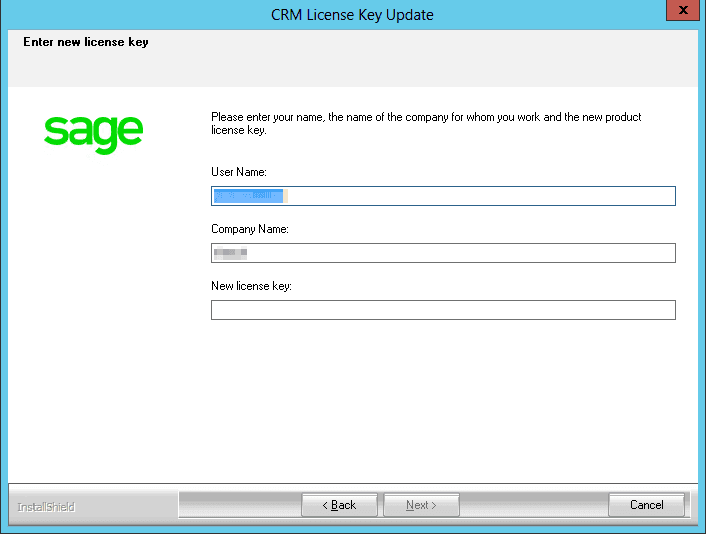
-
Enter your SQL credentials and click Next >
-
Follow the rest of the prompts. Once the wizard is finished the license should be successfully updated.
Disclaimer
I cannot be held responsible for any damage done to your system while following the above steps. Please follow them at your own risk and be aware of the consequences of your actions.