The 'humbs.db' attachment in Sage CRM emails
I recently had a client who was experiencing issues with sending emails from Sage CRM. Every time they sent an email, a strange humbs.db attachment would get attached to the email. This would trigger the spam filter on many of their clients' email servers preventing them from sending emails. The solution to the problem wasn't immediately clear, hence I am posting about it.
Cause
The humbs.db file is in fact called Thumbs.db. This obscurity can be a bit baffling.
The Thumbs.db file is a hidden file in Windows that caches thumbnail images for images inside a folder. This supposedly helps load image thumbnails faster when viewing a list of images in a folder, but the performance increase is barely noticeable nowadays and, when you think about it, do you really need this functionality on a server - not really. This file is also notorious for causing issues in development across many platforms for many different types of applications that use images.
Solution
We will first go and disable the image thumbnail caching functionality in Windows and then delete all the humbs.db attachments from emails in Sage CRM.
Disabling thumbnail caching
- Log into an administrative account
- Go Start and run gpedit.msc. This will start the Local Group Policy Editor.
- Go to User Configuration -> Administrative Templates -> Windows Components and select File Explorer (Windows 8+) or Windows Explorer (Windows Vista/7).
- Find the Turn off the caching of thumbnails in hidden thumbs.db files settings and double-click it.
- Change the setting to Enabled so that caching is turned off.
- Click Apply and Windows should no longer generate new Thumbs.db files
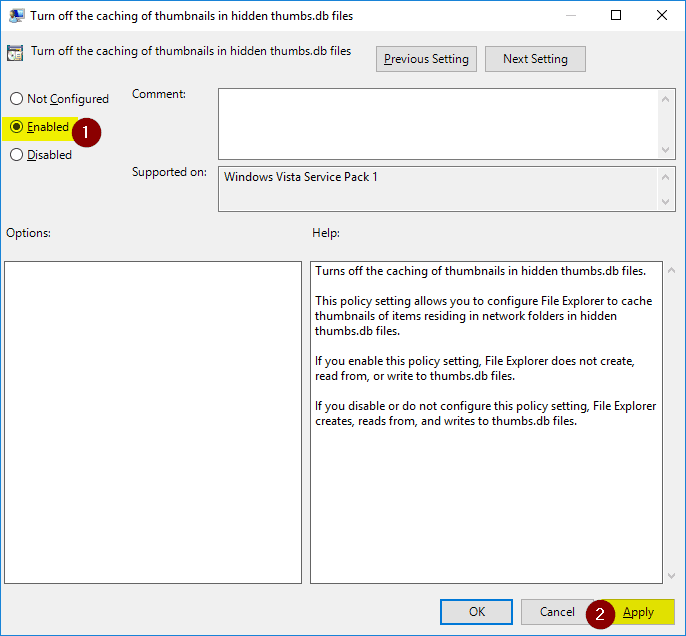
Deleting humbs.db attachments
- Navigate to the Sage CRM Library folder (usually in C:\Program Files (x86)\Sage\CRM\CRM\Library)
- Find the EmailTemplates folder
- Go through each folder and delete the Thumbs.db file in each one. Sage CRM will automatically pick up that the attachment has been deleted.
Conclusion
Hopefully that should resolve your issue. If you have any further queries or other solutions, please leave them in the comments below.